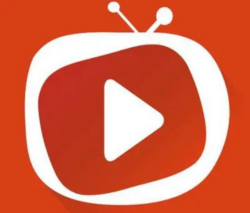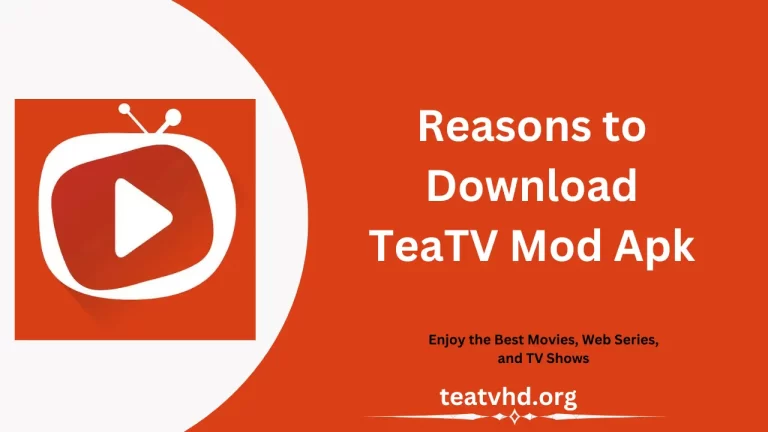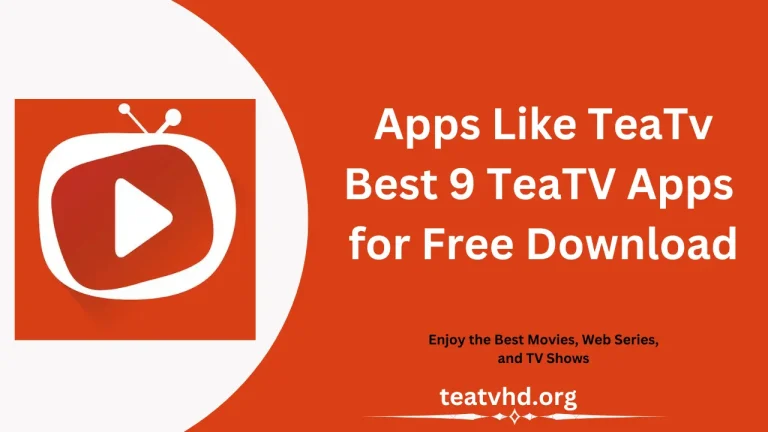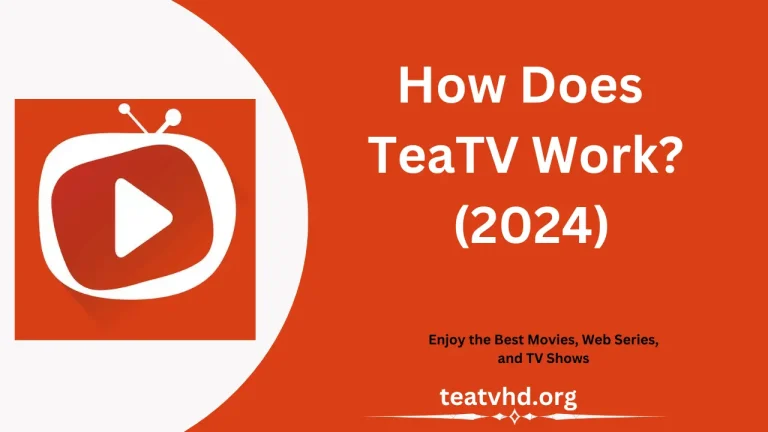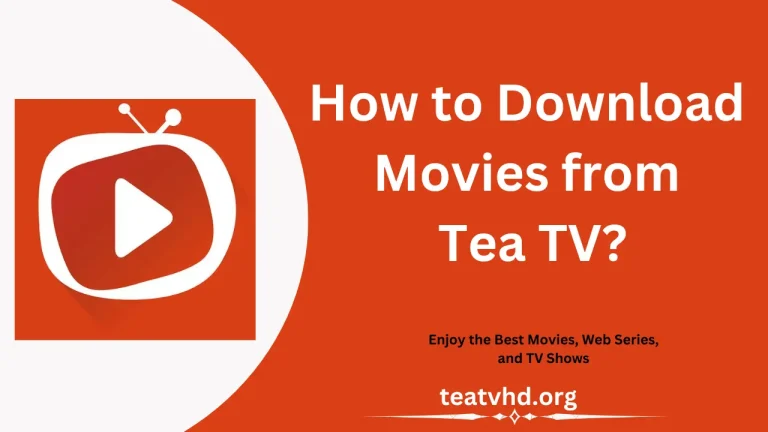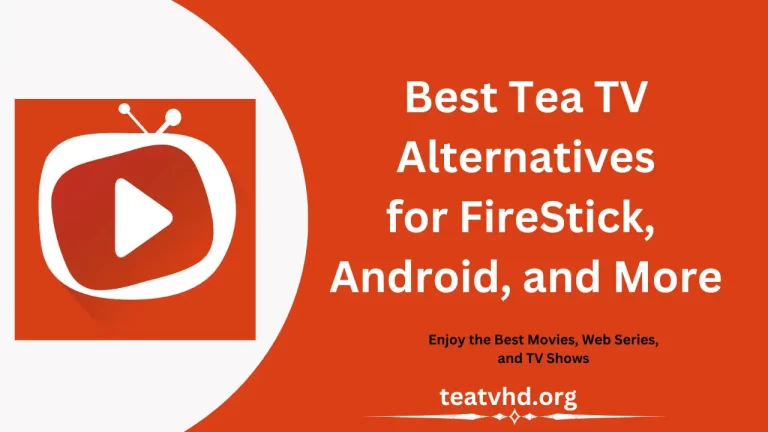TeaTV on Chromecast | How To Use Chromecast For TeaTV
What is Chromecast?
Chromecast is a brand and line of digital media players and streaming devices developed by Google. These devices are designed to allow users to stream or “cast” digital content from their smartphones, tablets, or computers to a television or other display.

Chromecast devices use Wi-Fi to connect with your devices and your TV, allowing you to share and control content from various apps and services on a larger screen. They are known for their simplicity and ease of use, making it easy for users to enjoy a wide variety of digital content on their big screens.
It is streaming video, music, or even mirroring your computer or mobile device’s screen. Chromecast devices have become popular for their affordability and versatility in the world of home entertainment.
How to Install TeaTV on Chromecast?
Set Up Your Chromecast
Make sure the Chromecast device is connected to the TV and is on the same Wi-Fi network as your casting device (e.g., smartphone, tablet, or computer).
Install TeaTV
If you haven’t already, install the TeaTV app on Android device. You may need to download the APK from a trusted source, as TeaTV might not be available on official app stores due to its content sources.
Launch TeaTV
Open the TeaTV app on the Android device.
Select Content
Browse or search for the movie or TV show you want to watch within the TeaTV app.
Start Playback
Start playing the content you’ve selected. Make sure it begins playing on your Android device.
Cast to Chromecast
While the content is playing on the Android device, look for the Cast icon (usually a rectangle with Wi-Fi signal) within the TeaTV app. It’s typically located near the playback controls.
Select Your Chromecast Device
Tap the Cast icon, and a list of available Chromecast devices should appear. Select the Chromecast device from the list.
Enjoy on the TV
The content should now start playing on the TV through the Chromecast. The users can control playback using their Android device as a remote.
Remember that TeaTV’s functionality may change, and its availability on different platforms and app stores may vary.
How to Cast TeaTV to Chromecast using an iPhone?
- Setting Up Chromecast: Make sure your Chromecast device is set up, connected to TeaTV, and on the same Wi-Fi network as your iPhone.
- Using a Third-Party App: Download a screen mirroring or casting app like “Google Home” or “AllCast” on iPhone.
- Mirror iPhone Screen: Open the third-party app and follow its instructions to mirror iPhone screen to your TV through Chromecast.
- Open TeaTV on iPhone: Start the TeaTV app on iPhone and choose the movie or show you want to watch.
- Watch on TV: Your iPhone screen will be displayed on the TV, and whatever you do on your phone, including playing content in TeaTV, will show up on the TV.
Features of TeaTv Apk on Chromecast
The features of this streaming app are given in the below section.
- The interface of this application is very straightforward. So, the users use this application efficiently.
- It offers a wide range and endless content.
- Anyone can watch their favorite content from worldwide. The developer added the content from worldwide.
- This application also provides many categories of famous content including movies, web series, TV shows, and more content for free.
- It allows users to create a playlist of their favorite content.
- Users can easily search for their required content.
- All content is uploaded in high quality.
- It supports languages like English, Turkish, Arabic, Hindi, Urdu, Greek, German, French, Russian, Chinese, Spanish, Italian, and more.
Conclusion
In conclusion, Chromecast is a line of digital media players and streaming devices, designed to make it easy for users to stream TeaTV content from their smartphones, tablets, or computers other display. Additionally, Chromecast offers a versatile and convenient way to enjoy a wide range of digital content on larger screens, making it a popular choice for home entertainment.